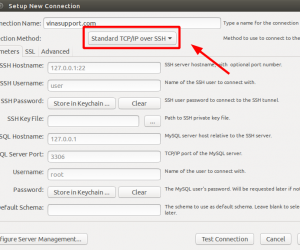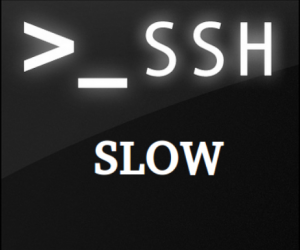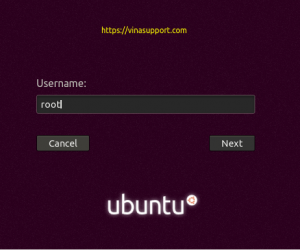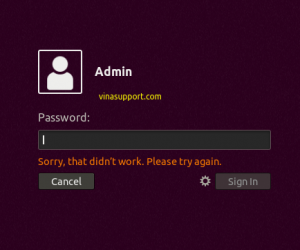Mặc định khi cài đặt MariaDB 10.x, chúng ta sẽ không có tùy chọn cài đặt mật khẩu cho tài khoản root của MariaDB. Để thiết lập mật khẩu cho tài khoản root chúng ta có thể tham khảo những cách sau đây.
Cách 1: Sử dụng script cài đặt mysql_secure_installation
Chạy lệnh mysql_secure_installation trên máy chủ, và thực hiện các yêu cầu bên dưới.
[[email protected] ~]:~$ sudo mysql_secure_installation NOTE: RUNNING ALL PARTS OF THIS SCRIPT IS RECOMMENDED FOR ALL MariaDB SERVERS IN PRODUCTION USE! PLEASE READ EACH STEP CAREFULLY! In order to log into MariaDB to secure it, we'll need the current password for the root user. If you've just installed MariaDB, and haven't set the root password yet, you should just press enter here. Enter current password for root (enter for none): OK, successfully used password, moving on... Setting the root password or using the unix_socket ensures that nobody can log into the MariaDB root user without the proper authorisation. You already have your root account protected, so you can safely answer 'n'. Switch to unix_socket authentication [Y/n] Y Enabled successfully! Reloading privilege tables.. ... Success! You already have your root account protected, so you can safely answer 'n'. Change the root password? [Y/n] Y New password: Re-enter new password: Password updated successfully! Reloading privilege tables.. ... Success! By default, a MariaDB installation has an anonymous user, allowing anyone to log into MariaDB without having to have a user account created for them. This is intended only for testing, and to make the installation go a bit smoother. You should remove them before moving into a production environment. Remove anonymous users? [Y/n] Y ... Success! Normally, root should only be allowed to connect from 'localhost'. This ensures that someone cannot guess at the root password from the network. Disallow root login remotely? [Y/n] Y ... Success! By default, MariaDB comes with a database named 'test' that anyone can access. This is also intended only for testing, and should be removed before moving into a production environment. Remove test database and access to it? [Y/n] Y - Dropping test database... ... Success! - Removing privileges on test database... ... Success! Reloading the privilege tables will ensure that all changes made so far will take effect immediately. Reload privilege tables now? [Y/n] Y ... Success! Cleaning up... All done! If you've completed all of the above steps, your MariaDB installation should now be secure. Thanks for using MariaDB!
Cách 2: Sử dụng “set password”
Đăng nhập vào giao diện dòng lệnh của MariaDB
sudo mysql -u root
Chạy lệnh set password như sau:
set password = password("YOUR_NEW_PASSWORD");
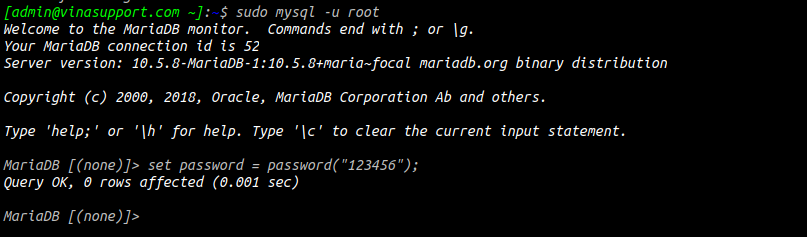
Cách 3: Sử dụng “ALTER USER”
ALTER USER 'root'@'localhost' IDENTIFIED BY 'YOUR_NEW_PASSWORD'; FLUSH PRIVILEGES;

Cách 4: Sử dụng “UPDATE USER”
Ở giao diện dòng lệnh của MariaDB chạy lệnh sau:
UPDATE mysql.user SET authentication_string = PASSWORD('YOUR_NEW_PASSWORD') WHERE User = 'root' AND Host = 'localhost';
FLUSH PRIVILEGES;
Chú ý: Từ MariaDB 10.4, cách này không thực hiện được. Vì bảng mysql.user được định nghĩa như là 1 view chứ ko phải là bảng.
Nguồn: vinasupport.com