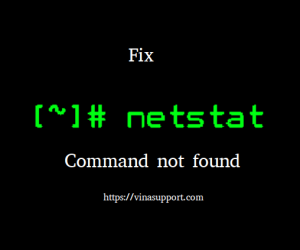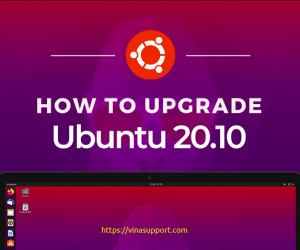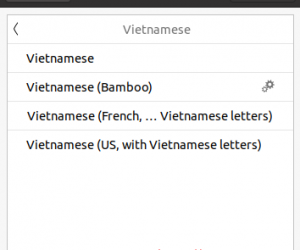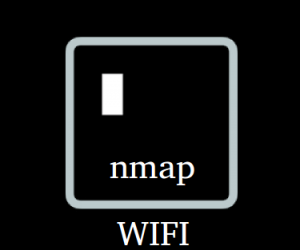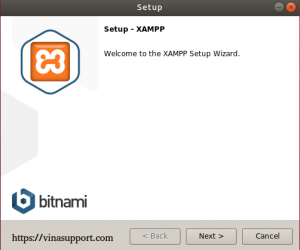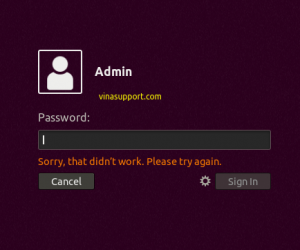Để tạo file file .iso trên Ubuntu Linux chúng ta có những cách sau:
Tạo file iso sử dụng tiện ích Mkisofs
Tiện ích này đã được cài sẵn trên Ubuntu, nếu chưa cài thì bạn có thể dùng apt command để cài dặt:
sudo apt install mkisofs
Để tạo file iso sử dụng Mkisofs chúng ta sử dụng command có cú pháp như sau:
mkisofs –o <output_file> <input_folder>
Với:
- <output_file>: là đường dẫn file .iso mà chúng ta cần tạo ra
- <input_folder>: Thư mục chứa các file, thư mục cân đưa vào file iso
VD: Tạo file window11.iso từ thư mục Windows-11/
mkisofs -allow-limited-size -o window-11.iso Windows-11/
Tham số -aloow-limited-size trong trường hợp tạo file > 4GB RAM
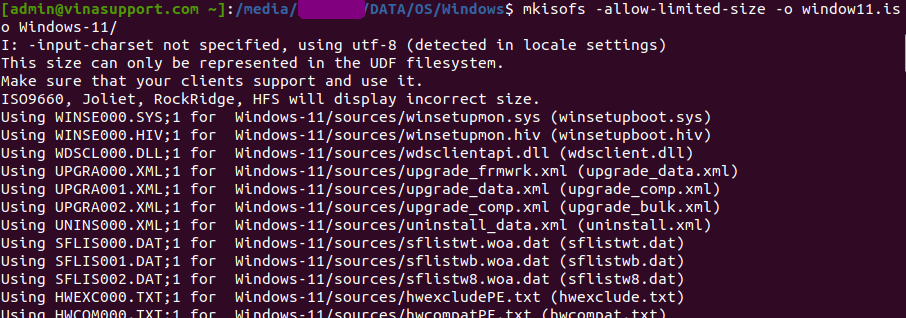
Kết quả:
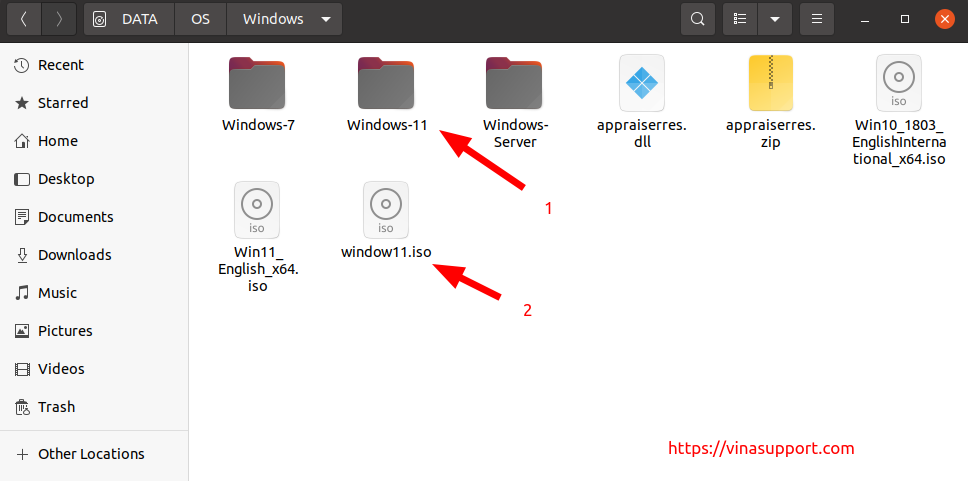
Trường hợp bạn muốn tạo file iso có thể boot đc thì sử dụng command sau:
genisoimage -allow-limited-size -b Windows-11/boot/etfsboot.com -no-emul-boot -boot-load-size 8 -iso-level 2 -udf -joliet -D -N -relaxed-filenames -o window-11.iso Windows-11/
Chú ý: Lệnh genisoimage cách dùng như mkisofs command
Tạo file iso sử dụng dd command
Sử dụng dd command bạn có thể tạo ra file .iso tuy nhiên cách này nó không thể boot đc, và cũng ko thể tạo file iso từ một thư mục, mà chỉ có thể tạo từ phân vùng ổ đĩa hay các thiết bị ngoại vi như ổ cứng, usb
dd if=[source] of=[target.iso]
VD:
sudo dd if=/dev/sdb of=vinasupport.iso
Nguồn: vinasupport.com