Sau đây mình sẽ hướng dẫn cấu hình file config Nginx để chạy 1 Website / Blog sử dụng mã nguồn WordPress.
Dưới đây là nội dung 1 file gốc config của Nginx được đặt ở đường dẫn /etc/nginx/sites-available/default trên Ubuntu 20.04
##
# You should look at the following URL's in order to grasp a solid understanding
# of Nginx configuration files in order to fully unleash the power of Nginx.
# https://www.nginx.com/resources/wiki/start/
# https://www.nginx.com/resources/wiki/start/topics/tutorials/config_pitfalls/
# https://wiki.debian.org/Nginx/DirectoryStructure
#
# In most cases, administrators will remove this file from sites-enabled/ and
# leave it as reference inside of sites-available where it will continue to be
# updated by the nginx packaging team.
#
# This file will automatically load configuration files provided by other
# applications, such as Drupal or WordPress. These applications will be made
# available underneath a path with that package name, such as /drupal8.
#
# Please see /usr/share/doc/nginx-doc/examples/ for more detailed examples.
##
# Default server configuration
#
server {
listen 80 default_server;
listen [::]:80 default_server;
# SSL configuration
#
# listen 443 ssl default_server;
# listen [::]:443 ssl default_server;
#
# Note: You should disable gzip for SSL traffic.
# See: https://bugs.debian.org/773332
#
# Read up on ssl_ciphers to ensure a secure configuration.
# See: https://bugs.debian.org/765782
#
# Self signed certs generated by the ssl-cert package
# Don't use them in a production server!
#
# include snippets/snakeoil.conf;
root /var/www/html;
# Add index.php to the list if you are using PHP
index index.html index.htm index.nginx-debian.html;
server_name _;
location / {
# First attempt to serve request as file, then
# as directory, then fall back to displaying a 404.
try_files $uri $uri/ =404;
}
# pass PHP scripts to FastCGI server
#
#location ~ \.php$ {
# include snippets/fastcgi-php.conf;
# # With php-fpm (or other unix sockets):
# fastcgi_pass unix:/var/run/php/php7.4-fpm.sock;
# # With php-cgi (or other tcp sockets):
# fastcgi_pass 127.0.0.1:9000;
#}
# deny access to .htaccess files, if Apache's document root
# concurs with nginx's one
#
#location ~ /\.ht {
# deny all;
#}
}
# Virtual Host configuration for example.com
#
# You can move that to a different file under sites-available/ and symlink that
# to sites-enabled/ to enable it.
#
#server {
# listen 80;
# listen [::]:80;
#
# server_name example.com;
#
# root /var/www/example.com;
# index index.html;
#
# location / {
# try_files $uri $uri/ =404;
# }
#}
Bây giờ chúng ta tiến hành sửa file config này, thành file config sử dụng cho WordPress
1. Thêm Index.php vào mục index nếu sử dụng php
Sửa dòng index
index index.html index.htm index.nginx-debian.html;
Thêm index.php
index index.html index.php index.htm index.nginx-debian.html;
2. Sửa mục try_files để Nginx nhận query string cho WordPress
Sử dòng try_files
try_files $uri $uri/ =404;
Thay bằng
try_files $uri $uri/ /index.php?q=$uri&$args;
3. Mở comment mục location để pass tới FastCGI server
Mở comment những dòng như bên dưới
location ~ \.php$ { include snippets/fastcgi-php.conf; # With php-fpm (or other unix sockets): fastcgi_pass unix:/var/run/php/php7.4-fpm.sock; # # With php-cgi (or other tcp sockets): # fastcgi_pass 127.0.0.1:9000; }
Chú ý là nên sử dụng socket
4. Kiểm tra file config Nginx
Sau khi đã chỉnh sửa file config Nginx chúng ta có 1 file hoàn chỉnh như sau:
server {
listen 80 default_server;
listen [::]:80 default_server;
# SSL configuration
#
# listen 443 ssl default_server;
# listen [::]:443 ssl default_server;
#
# Note: You should disable gzip for SSL traffic.
# See: https://bugs.debian.org/773332
#
# Read up on ssl_ciphers to ensure a secure configuration.
# See: https://bugs.debian.org/765782
#
# Self signed certs generated by the ssl-cert package
# Don't use them in a production server!
#
# include snippets/snakeoil.conf;
root /var/www/html;
# Add index.php to the list if you are using PHP
index index.html index.php index.htm index.nginx-debian.html;
server_name _;
location / {
# First attempt to serve request as file, then
# as directory, then fall back to displaying a 404.
try_files $uri $uri/ /index.php?q=$uri&$args;
}
# pass PHP scripts to FastCGI server
#
location ~ \.php$ {
include snippets/fastcgi-php.conf;
# With php-fpm (or other unix sockets):
fastcgi_pass unix:/var/run/php/php7.4-fpm.sock;
# # With php-cgi (or other tcp sockets):
# fastcgi_pass 127.0.0.1:9000;
}
# deny access to .htaccess files, if Apache's document root
# concurs with nginx's one
#
#location ~ /\.ht {
# deny all;
#}
}
Cuối cùng sau khi thực hiện 3 bước trên, hay lưu lại file này.
Để kiểm tra file config Nginx chúng ta sử dụng command: nginx -t. Nếu kết quả như bên dưới thì là okie

Sau đó chúng ta restart hoặc reload lại Nginx bằng lệnh
sudo systemctl reload nginx
Nguồn: vinasupport.com

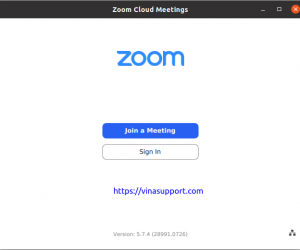
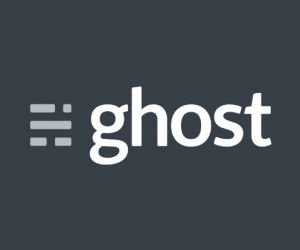



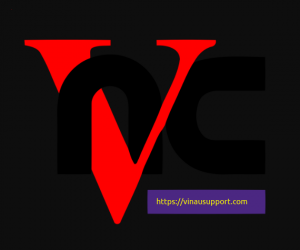
![[Ruby on Rails] Chạy và thiết lập ứng dụng Rails ở chế độ Production](https://vinasupport.com/uploads/2019/01/Rails-Deploy-Application-300x250.png)
theo ad đổi tên folder wp-content có tăng bảo mật nhiều ko và có update theme hay plugin j ko nhỉ?